Spread.Viewsを使用すると、ショッピングカートのレイアウトを作成できます。
ショッピングカートのレイアウトを作成するには、プログラミングによって相互にリンクされた一連のページをデザインする必要があります。これにより、ユーザーがページ間を移動しても、データが適切に転送されます。Spread.Viewsの計算エンジン 機能を使用することで、効率的で魅力的なショッピングカートをデザインできます。
次のサンプルコードは、書店用のショッピングカートデザインを作成する手順を示します。
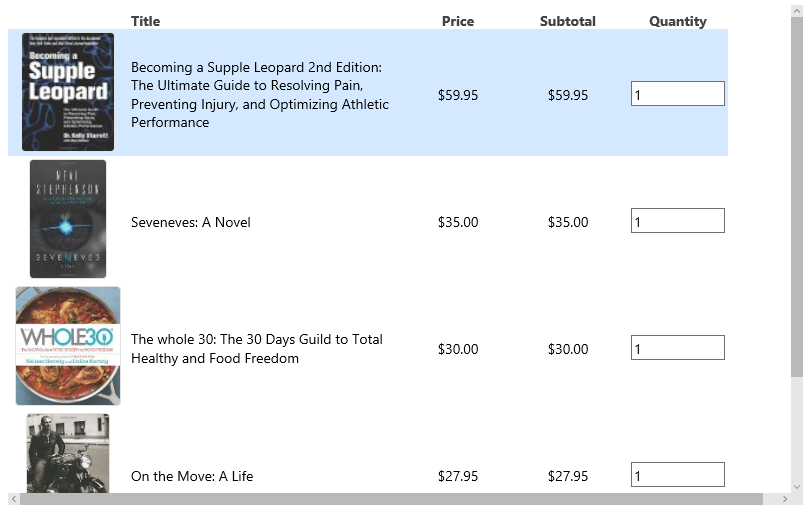
サンプルコード
- 以下の参照をプロジェクトに追加します。
<link rel="stylesheet" type="text/css" href="[Your Stylesheet Path]/gc.spread.views.dataview.10.0.0.css"> <script src="[Your Script Path]/gc.spread.common.10.0.0.min.js" type="text/javascript"></script> <script src="[Your Script Path]/gc.spread.views.dataview.10.0.0.min.js" type="text/javascript"></script> <script src="[Your Script Path]/gc.spread.views.gridlayout.10.0.0.min.js" type="text/javascript"></script> <script src="[Your Script Path]/zepto.min.js" type="text/javascript"></script> <script src="[Your Script Path]/license.js" type="text/javascript"></script> <script src="data/shoppingCartItems.js" type="text/javascript"></script> headタグ内に、インタフェースにスタイルを適用するためのstyleタグを追加します。
* { -webkit-tap-highlight-color: rgba(0, 0, 0, 0); } .container { height: 500px; overflow: auto; } #grid1 { height: 410px; border: 0; width: 800px; float: left; } .gc-grid {} /*override origin css*/ .gc-grid, .gc-cell { border: 0; white-space: normal; text-overflow: clip; background-color: transparent; } .gc-cell-border { border: 0; } .gc-column-header-cell { background-color: transparent; } .c4, .c5 { text-align: center; } /*product presentation:*/ .product-item { display: inline-block; width: 400px; } .product-item-image { vertical-align: middle; display: inline-block; width: 120px; text-align: center; } .product-item-image-resize { height: 120px; border-radius: 4px; border: solid 1px #e0e0e0; padding: 0; } .product-item-details { width: 280px; vertical-align: middle; display: inline-block; } .product-price, .product-quantity { width: 100px; vertical-align: middle; text-align: center; display: inline-block; } .product-total { background: #f1f1f1; color: #777; font-family: 'Roboto', sans-serif; font-weight: 300; border: solid 1px #e0e0e0; display: inline-block; border-radius: 4px; width: 25%; margin-top: 1em; margin-right: 1em; float: right; padding: 1em; } @media only screen and (max-width: 768px) { .container { height: 420px; } #grid1 { width: 100%; float: none; } .product-total { width: 90%; float: none; } }- bodyタグ内にdivタグを追加して、ページ内のコンテナとしてDOM要素を含めます。
<div class="container"> <div id="grid1"></div> <div id="total" class="product-total"></div> </div> <template id='rowTmpl' style="display: none"> <div> <div class="product-item"> <div data-column="productImage" class="product-item-image"></div> <div class="product-item-details"> <div data-column="productTitle"></div> </div> </div> <div data-column="productPrice" class="product-price"></div> <div data-column="productSubtotal" class="product-subtotal"></div> <div class="product-quantity"> <div data-column="productQuantity" class="product-quantity-number"></div> </div> </div> </template> - 列の定義を追加します。
var columns = [{ 'id': 'productImage', 'caption': '', 'dataField': 'productImageUrl,productLink,productTitle', 'presenter': '<img class="product-item-image-resize" src="{{=it.productImageUrl}}" alt="{{=it.productTitle}}">' }, { 'id': 'productTitle', 'caption': 'Title', 'dataField': 'title' }, { 'id': 'productPrice', 'caption': 'Price', 'dataField': 'price', 'format': '$#,##0.00' }, { 'id': 'productQuantity', 'caption': 'Quantity', 'dataField': 'quantity', 'presenter': '<input min="0" value="{{=it.productQuantity}}" type="number" style="width:100%;" oninput="refreshQuantity(event);" />' }, { id: 'productDelete', action: [{ name: 'delete', presenter: '<div data-action = "delete" style = "background-color:red;color:white;width:80px;height:100%;position:relative"><span style = "position:absolute;left:30%;top:40%">Delete</span></div>', handler: deleteRow }], width: 80, swipeDirection: 'left' }, { 'id': 'productSubtotal', 'caption': 'Subtotal', 'dataField': '=[productPrice] * [productQuantity]', 'visible': false }, { 'id': 'productImageUrl', 'visible': false, 'dataField': 'url' }, { 'id': 'productLink', 'visible': false, 'dataField': 'link' }, { 'id': 'discountThreshold', 'visible': false, 'dataField': 'discountThreshold' }]; グリッドを初期化し、ショッピングカート内のアイテムの計算を処理する関数を指定します。 ``` var sourceData = data;
var dataView = new GC.Spread.Views.DataView(document.getElementById('grid1'), data, columns, new GC.Spread.Views.Plugins.GridLayout({ rowHeight: 127, showRowHeader: false, selectionMode: 'none', allowColumnReorder: false, allowColumnResize: false, allowSwipe: true, colHeaderHeight: 24, rowTemplate: '#rowTmpl' })); refreshTotalPrice();
//focus data.view by default
document.querySelector('#grid1').focus();
var formulaStringTotal = 'if(sum([productSubtotal]) > 199.99, sum([productSubtotal]) * 0.6, sum([productSubtotal]))';
var formulaStringPrice = 'sum([productSubtotal])';
var formulaStringQuantity = 'sum([productQuantity])';
function refreshTotalPrice() {
var total = dataView.data.evaluate(formulaStringTotal);
var price = dataView.data.evaluate(formulaStringPrice);
var saving = price - total;
var quantity = dataView.data.evaluate(formulaStringQuantity);
var totalPriceSpan = document.getElementById('total');
totalPriceSpan.innerHTML = '<div><span style="font-size: 16px; font-weight: bold">Total (' + quantity + ' items):' + '<span style="color:green">$' + total.toFixed(2) + '</span></span></div>' +
'<div>Total savings: <span style="color:green">$' + saving.toFixed(2) + '</span>' + (price === 0 ? '' : '<span>(' + (saving / price * 100).toFixed(0) + '%)</span>') + '</div>';
}
function deleteRow(args) {
var answer = confirm('Are you sure to delete row?');
if (answer) {
dataView.data.removeDataItems(args.hitInfo.row);
dataView.invalidate();
refreshTotalPrice();
}
args.closeActionColumnPanel();
}
function refreshQuantity(event) {
var input = event.currentTarget;
var row = $(input).closest('.gc-row');
var rowIndex = row[0].id.substr((dataView.uid + '-r').length);
var rowData = sourceData[rowIndex];
if (rowData) {
rowData.quantity = parseInt(input.value);
dataView.data.reCalculate();
refreshTotalPrice();
}
}```
